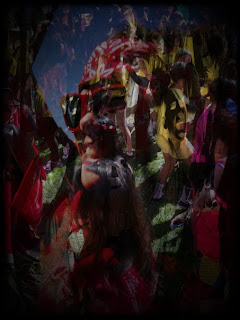
“Party like a rock, party like a rock star”
(Photoshop)
In class we have been learning how to use photoshop to edit pictures and make them the way you want them to be. For me to get the image I created I chose two photos I took previously and blended them together. Then I went to file open to put the photo in photoshop. Once you pick a photo you have to duplicate one of the background layers just in case something goes wrong. You have to make the images the same size because if you do not it will not work. You go to image then image size and fix the size so it will be the same as your background photo size. Go to image then apply image, find the photo you want to blend in the source drop box. In this box you can change how the photo looks like by its color in the channel drop box which has the option of using RGB, red, green, and blue. For you to change how you want your photo to look like use the blending drop box where there are multiple options for you to use. To get the sides darker I went to the gradient tool bar on the left and create new layers and put the black on the corners. You need to make sure when you are done with putting the black on the corner you go to each layer except the background and put it as multiply or else it will not show on your final photo. When you are done with the photo you go to file save as and save it as a jpeg so you can view the photo when you please.
No comments:
Post a Comment